Track scores of soccer or basketball of your favorite teams. Rank tennis games of your favorites. Or why not keep track of your child’s game results?
At your Numberish dashboard, click the + sign behind the Scores item from left menu. Or at the work area of the dashboard itself, click the + Add New option. Then choose Scores as card type.
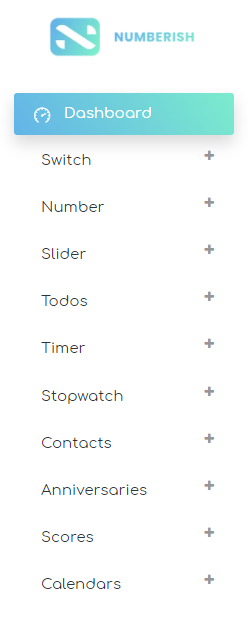
Give the card a name. This name is also used as hashtag to uniquely identify a Numberish card. Use letters and numbers only. No spaces or other special characters are allowed.
Also give this card a good description so that you and others can find this card, and understand the meaning.
Left 0 and 0 as the starting score if the game has not started. For most sports, leave the increment at 1, but set it to 15 for example for tennis.
So change the score here, you can enter the value itself directly in the text box, or use the increment or decrement buttons at each score.
If the game took place in the past and is finished, then check the Finished checkbox to prevent that the score is still modified after completion.
And finally declare this card as a public or private card. Public cards and values can be found, seen and followed by others. While private cards, are for you and you only. Click the Save button to commit your changes.
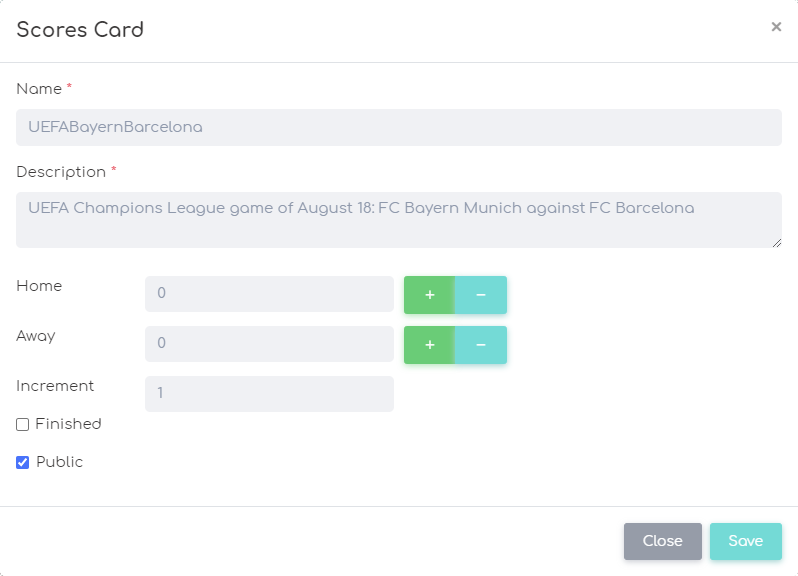
See this scores card at your dashboard with game results. Here you can increment the scores, and decrement it when you made a mistake.
When the game has ended, check the Finished checkbox to close the game and prevent that changes are still made to the score.

